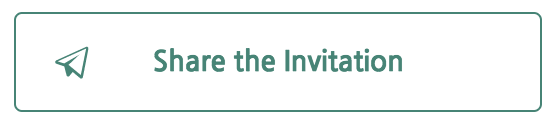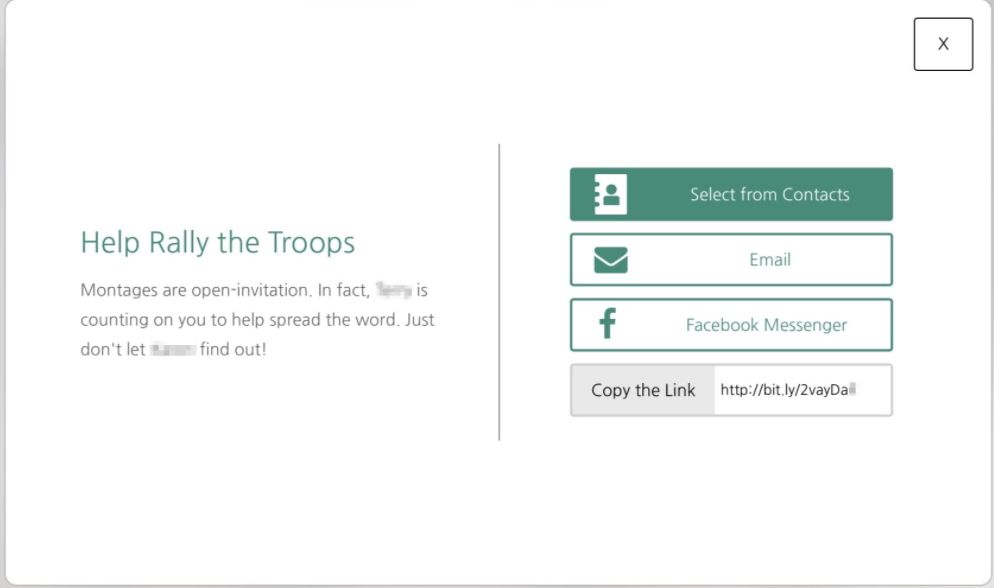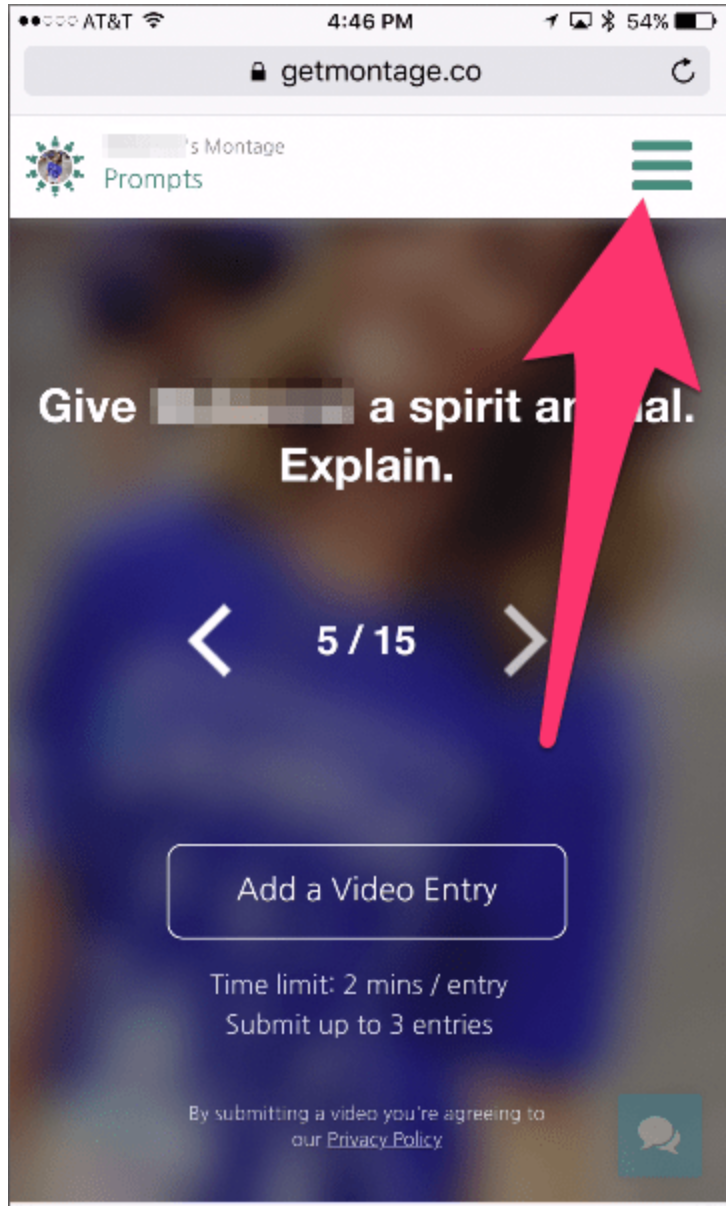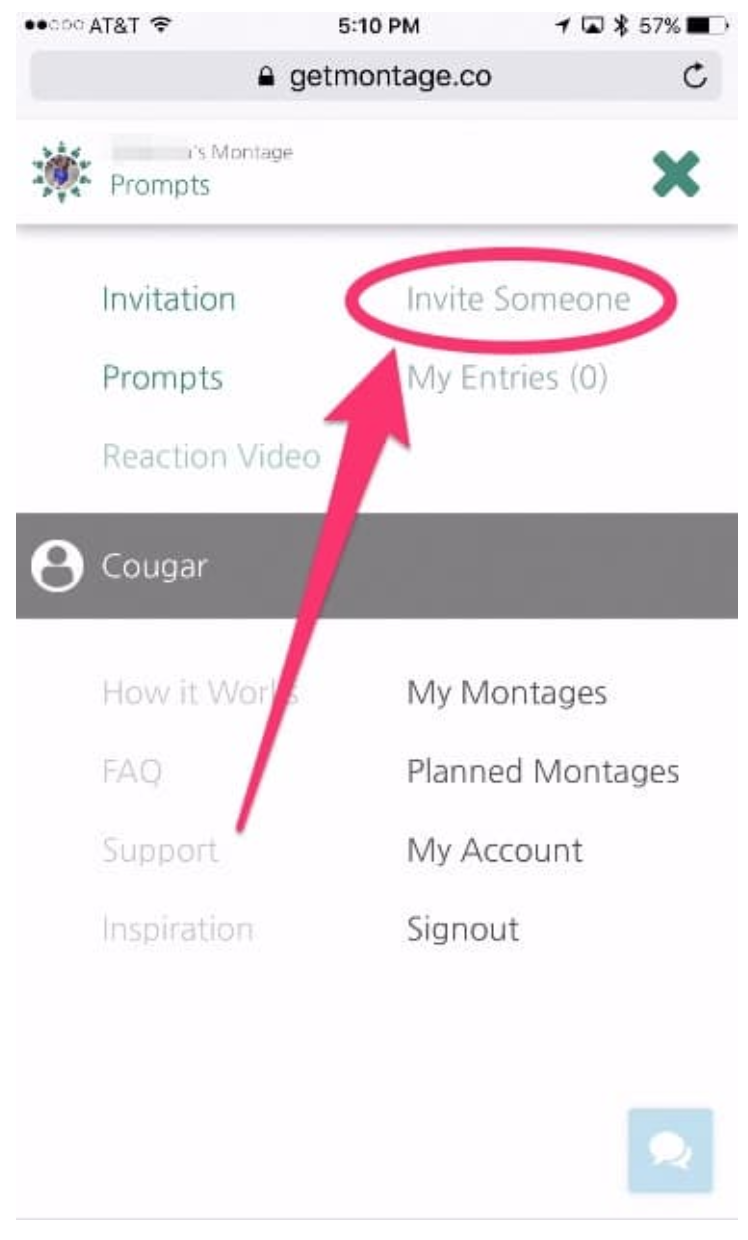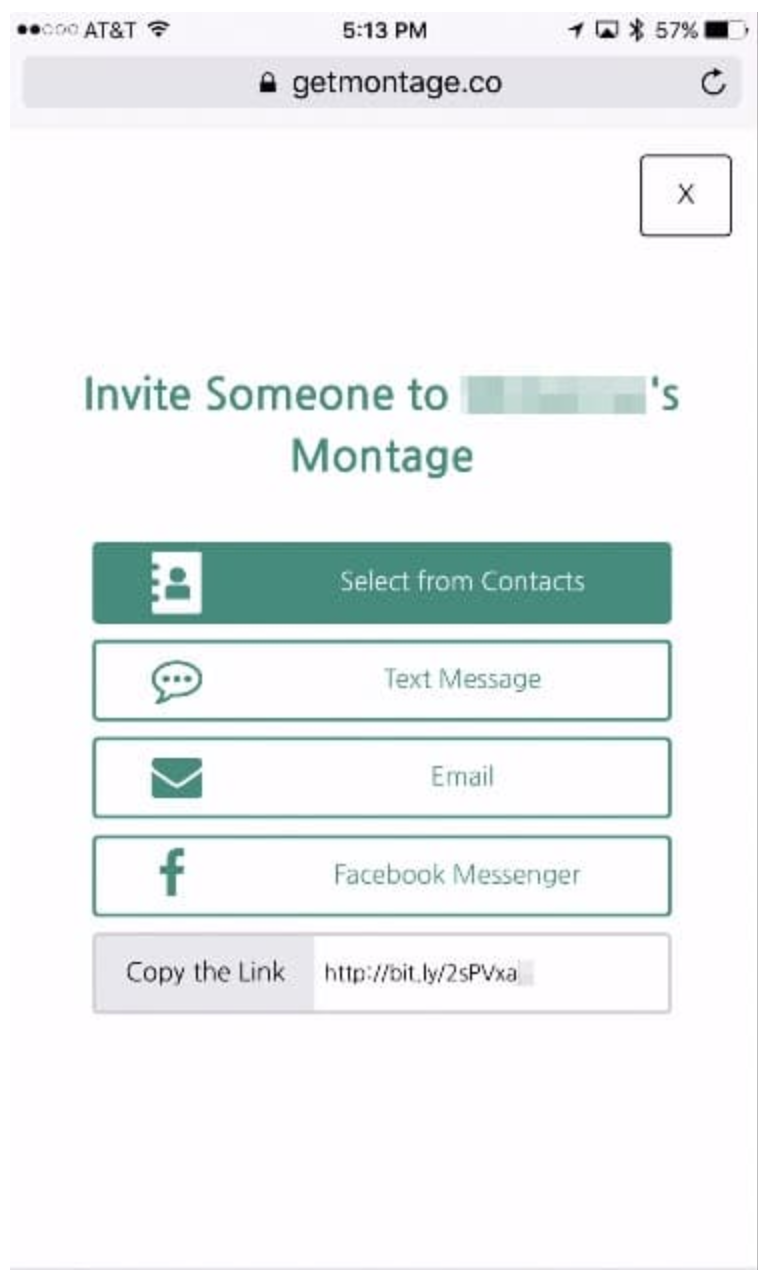How can we help?
How do I invite people to a Montage?
All Montage invitees are encouraged to invite others! These are instructions for inviting people via email, Facebook Messenger, or text message (SMS).
How to Invite People from a Computer
Step 1. Go to the Invitation page:
Q: How do I find the Invitation page?
A: Go to My Montages > Select the Montage > Click “Invitation” on the top bar
Step 2. Click on “Share the Invitation”
Step 3. Select one of the four options from the pop-up window.
How to Invite People from a Mobile Device
Step 1. Go to My Montages, then tap the Montage you’re looking for.
Step 2. Tap the green menu icon
Step 3. Tap “Invite Someone”
Step 4. Select an option
Read on to learn how each Invitation option works.
About the Different Options
-
“Select from Contacts” Recommended
- Contacts you select will be invited automatically by Montage via email.
- People you invite via Select from Contacts are also added to the Invitation List, which is only visible to the Montage Creator. This helps them keep track of who’s involved!
- Don’t worry about if someone is already on the Invitation List or not. Montage will automatically prevent duplicate invitations.
-
“Text Message”
- You won’t see this option unless you’re on a mobile device
- This will launch the Messages app on your phone, and pre-fill a message for you with all the relevant information about the Montage, including the invitation link and the deadline.
- You WILL be able to edit the message before sending.
-
“Email”
- This will launch your default email application, and pre-fill a message for you with all the relevant information about the Montage, including the invitation link and the deadline.
- You WILL be able to edit the message before sending.
-
“Facebook Messenger”
- This will open the Facebook Messenger app on your phone, and pre-fill a message for you with all the relevant information about the Montage, including the invitation link and the deadline.
- You WILL be able to edit the message before sending.
-
“Copy the Link”
- This is the link to the Montage’s Invitation page. Share it however you please!
- If it’s a SURPRISE Montage, then be careful not to let the Montage recipient find out!
- For example, we recommend you do not post the link publicly on Facebook.
- If you want to post the link on Facebook, make sure to adjust your Facebook post’s privacy settings so the Recipient(s) can’t see it.
- For more information, visit Facebook’s Post Privacy help page.
End of Article
Featured articles
- How do I add a video?
- How much does a Montage cost?
- How does the background music work?
- What is a Montage? (New? Start here.)
- How do I invite people to a Montage?
- How do I change my Montage's settings? (Deadline, Prompts, Co-Creators, etc.)
- Can I download my Montage? Is there a "backup" copy?
- How Can I Customize My Montage? (Video titles, Invitation text, etc.)