How can we help?
How do I add a video?
Everyone can add videos to someone’s Montage! You don’t need to be a computer whiz.
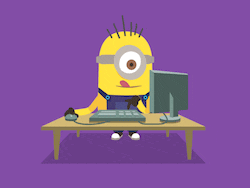
This article will answer some simple questions about adding videos to a Montage.
Do I need to use a computer?
No, you do not need to use a computer! Montage works on any device. You can open Montage in any web browser to record videos from your smartphone or tablet. Our app works everywhere!
Can I record a video somewhere else and then upload it?
Yes! Montage does not require you to record your videos on our site. You can upload videos you’ve saved on your computer or mobile device.
We highly recommend recording your video offline using the regular camera app on your phone/tablet, saving it on your device, and then uploading it to Montage (as opposed to recording your video directly in the web browser.)
This way you’ll have a copy of your video saved in case anything goes wrong. For example, if you’re recording in the browser and suddenly you lose cell reception, it’s possible the video could be lost.
Is there a file size limit?
No. Files can be any size. Make sure to follow the Creator’s recommendations for entry length and count. Most Montage entries should be under 2 minutes.
Can I upload a GIF file?
No. GIFs are technically “image files”, so they won’t be accepted into the Montage. Sorry!
Want a quick, interactive tour?
You can launch a tour from the Invitation page by pressing “How does this work?”
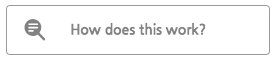
How do I add videos?
On the Invitation page, press “Count Me In”:

This will take you to the Prompts page. You’ll need to sign in to Montage so the Creator can keep track of who has added videos. You can use a Google or Facebook account to sign in instantly!
(OPTIONAL): Look at the Prompts for creative inspiration. They won’t show up in your video, so if you use one, make sure to re-state the prompt while recording.
When you’re ready to record, press the big “Add a Video Entry” button.
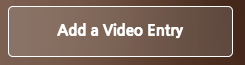
You can record a video from your device’s camera, or you can choose to upload a pre-recorded video.
After you start uploading your video, you’ll see a percentage screen, followed by “Finishing Touches…”. Don’t close your browser.
When you see a screenshot of your video and a note that says “Huzzah”, you’re done! Your video has successfully been added to the Montage.
Can I edit my videos?
You can add or edit videos until the Montage Deadline.
Editing options include:
- Trimming the start and end of the video
- Requesting a silent background (Montage automatically applies background music to the whole Montage, so if you’re performing a song, it’s a good idea to request a silent background.)
- Deleting your video
What happens next?
When you’re satisfied with the videos on the My Entries page, pat yourself on the back. You’ll be notified when the Montage Reaction video is uploaded, so you can see how much your words meant to someone.
While you’re here… Can you think of someone you’d like to start a Montage for?
- How do I add a video?
- How much does a Montage cost?
- How does the background music work?
- What is a Montage? (New? Start here.)
- How do I invite people to a Montage?
- How do I change my Montage's settings? (Deadline, Prompts, Co-Creators, etc.)
- Can I download my Montage? Is there a "backup" copy?
- How Can I Customize My Montage? (Video titles, Invitation text, etc.)